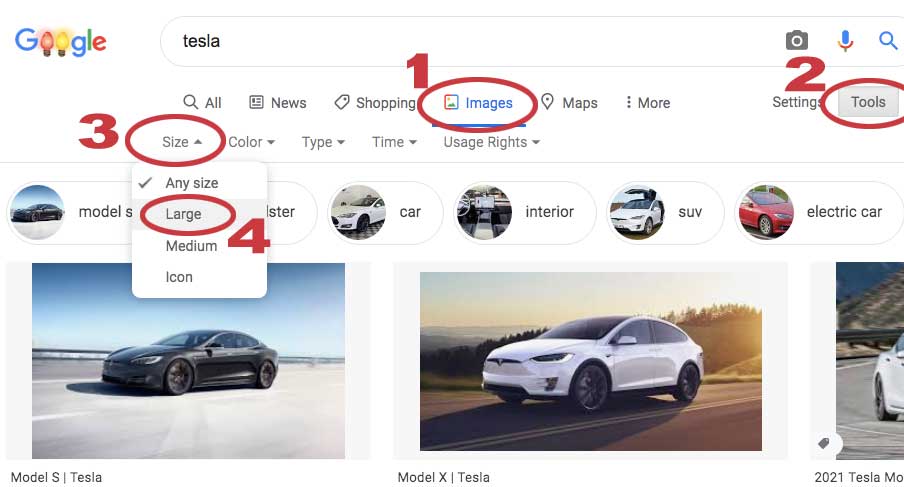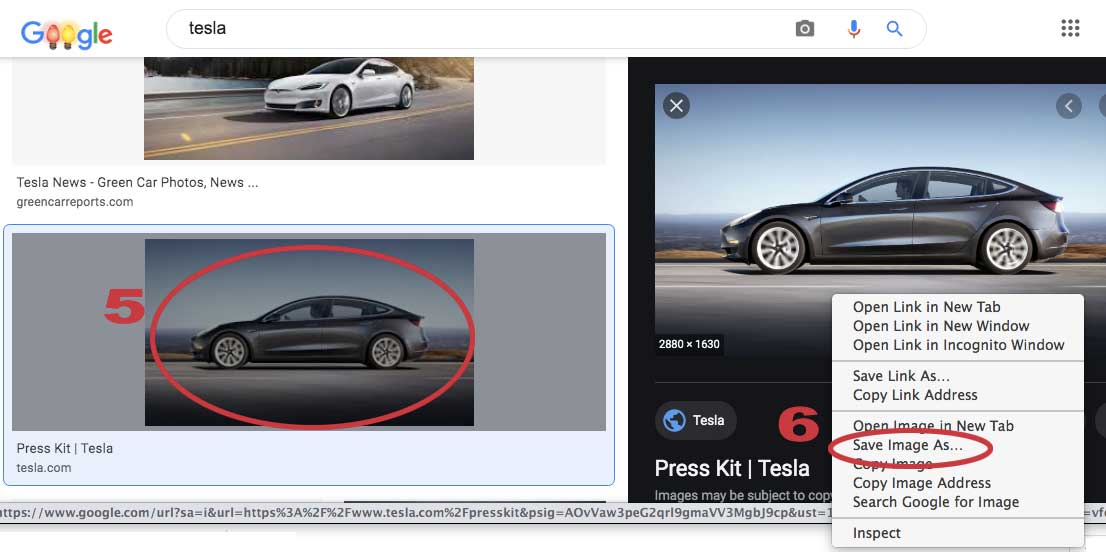Searching for Images with Google
Type your search into Google, then click the "Images" link (#1 below).
Then click "Tools" (#2)
Click "Size" (#3)
Choose "Large" (#4)
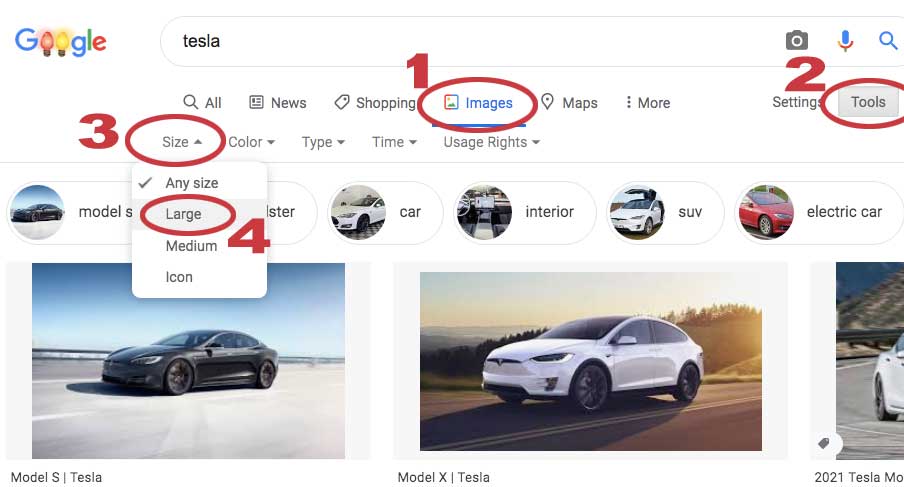
When you find an image you like, click on it once to bring up the large view. (#5)
Then either drag the large image to your desktop...
OR
Tap the image with two fingers to bring up the "open and save" dialog box. (#6)
Choose "Save Image As..." and save the image where you want it.
If that gives you a ".webp" file, you may have to click the image to be brought to the website where the image resides, then save the image from that website.
Now, find the image on your computer and open it in Illustrator, Photoshop, or InDesign.
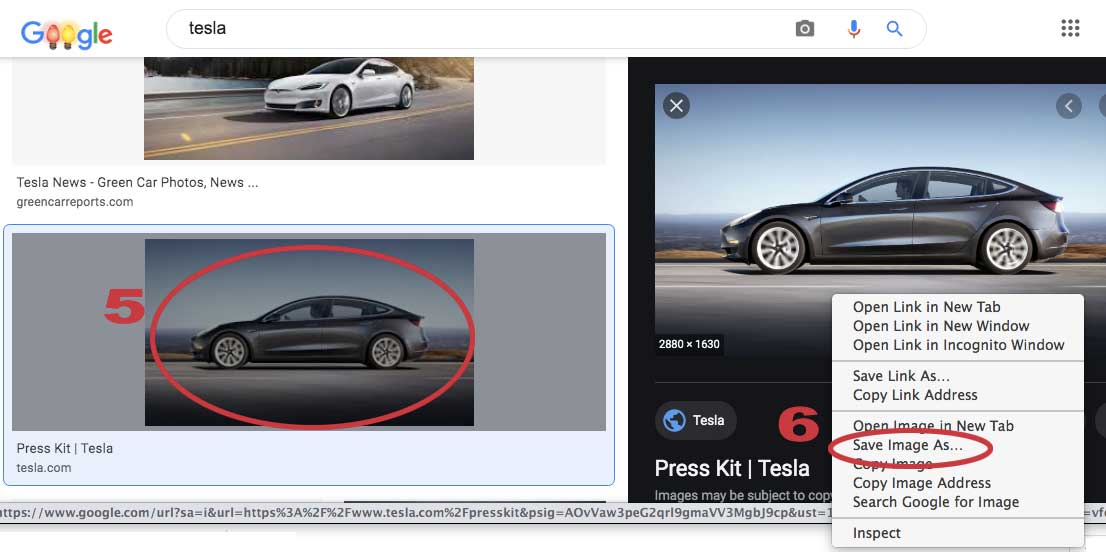
Back to top