
Black and White with a Pop Step by Step
Instructions
Use the Crop tool to crop your image to the size and position you want
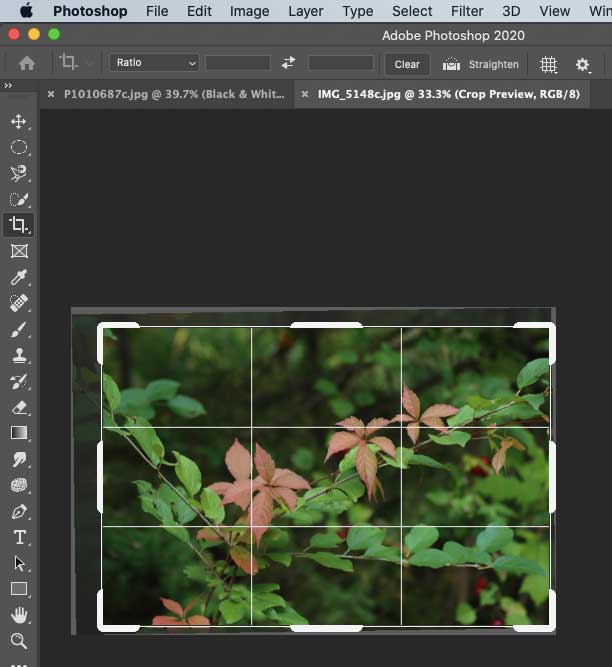
On the Menu bar, click Layer>New Adjustment Layer>Black and White.
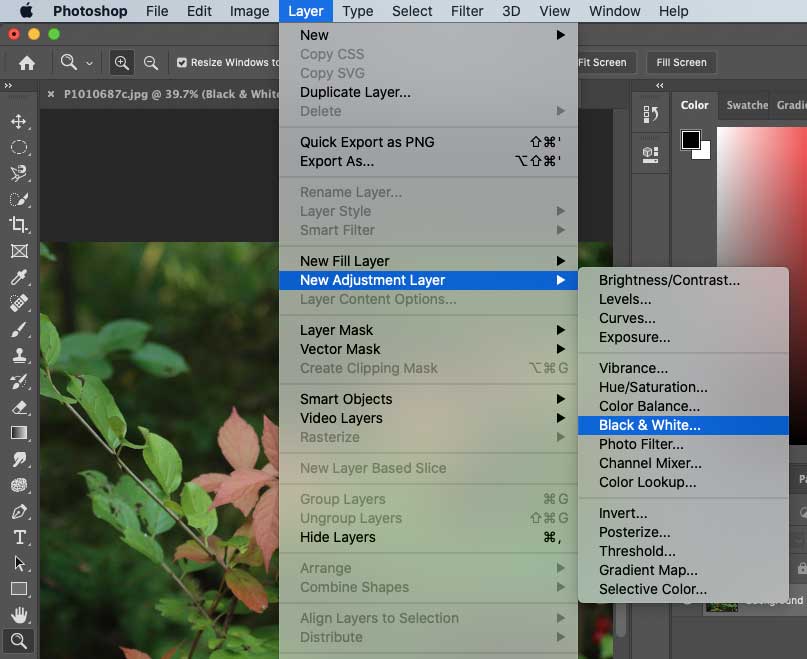
Click Ok in the "New Layer" options dialog box.
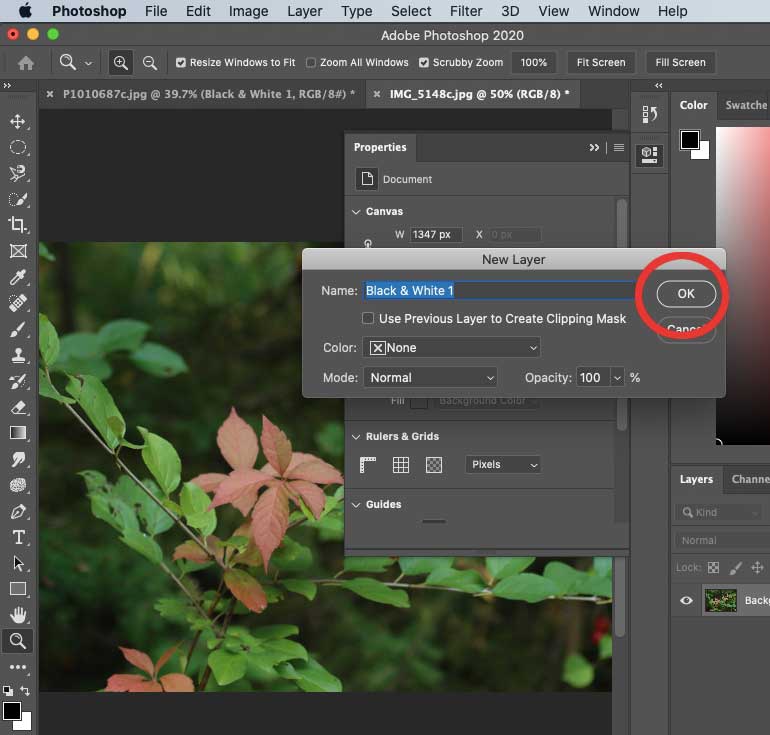
Use the sliders to adjust your black and white image so that it has good dark blacks and nice bright whites.
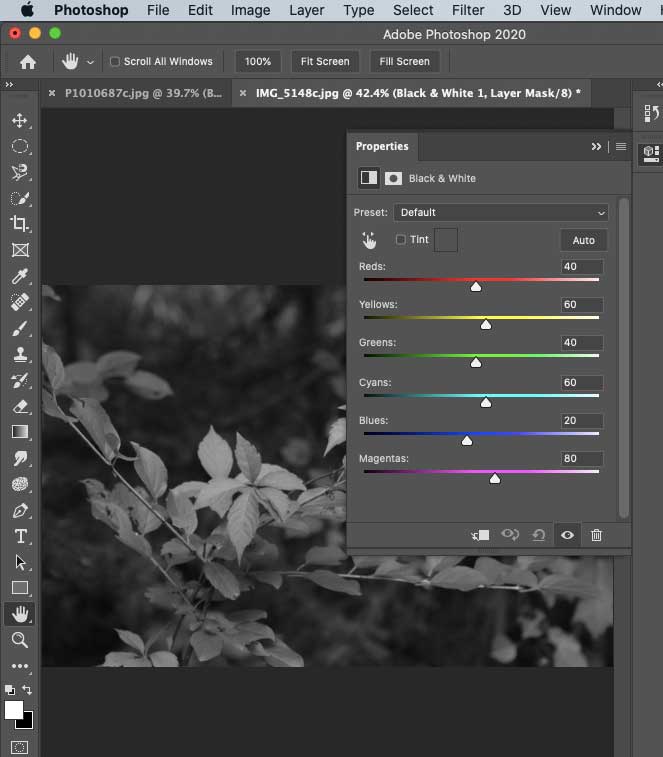
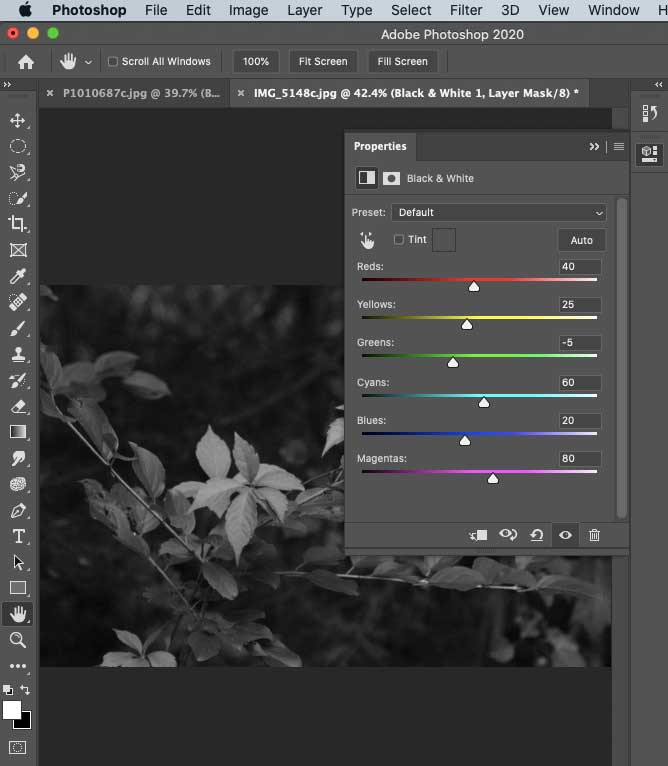
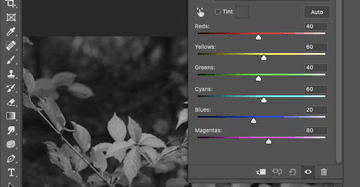
1. Choose the Paintbrush from the tool palette.
2. Make sure the foreground color is black and background color is white.
3. Make sure the Black and White Adjustment Layer is active, then paint over the area you'd like to colorize.
This will remove the adjustment layer where you paint.
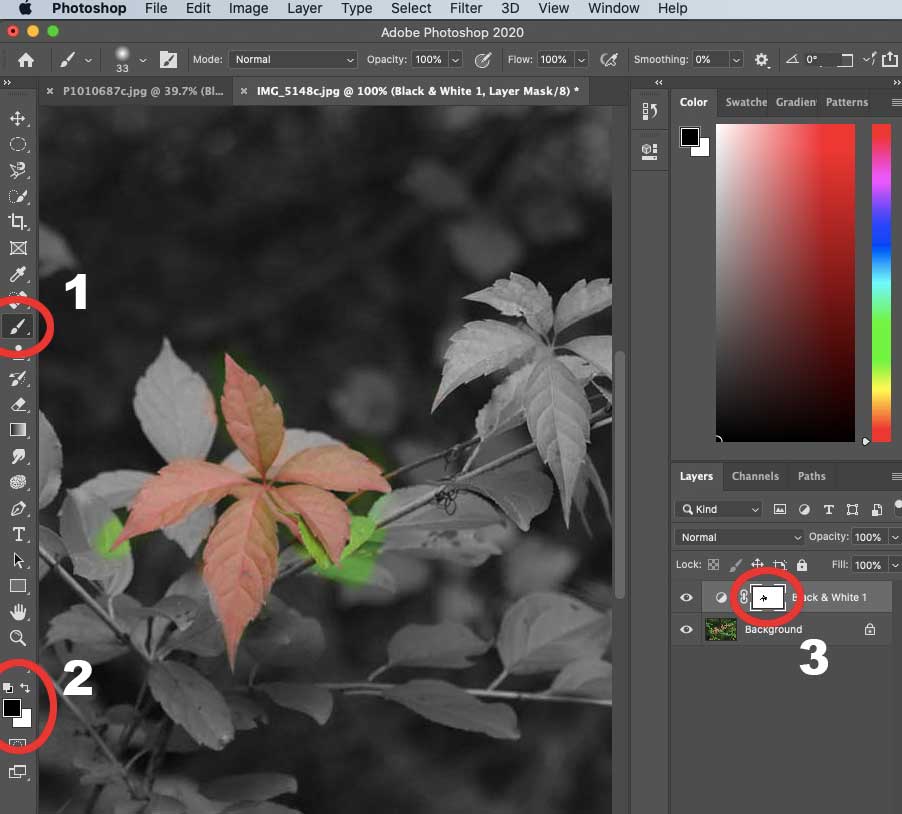
If you remove too much of the adjustment layer, use the "Switch Arrows" on the Foreground/Background tool to change the foreground to white and background to black.
Painting white onto the adjustment layer brings it back, taking away the color.
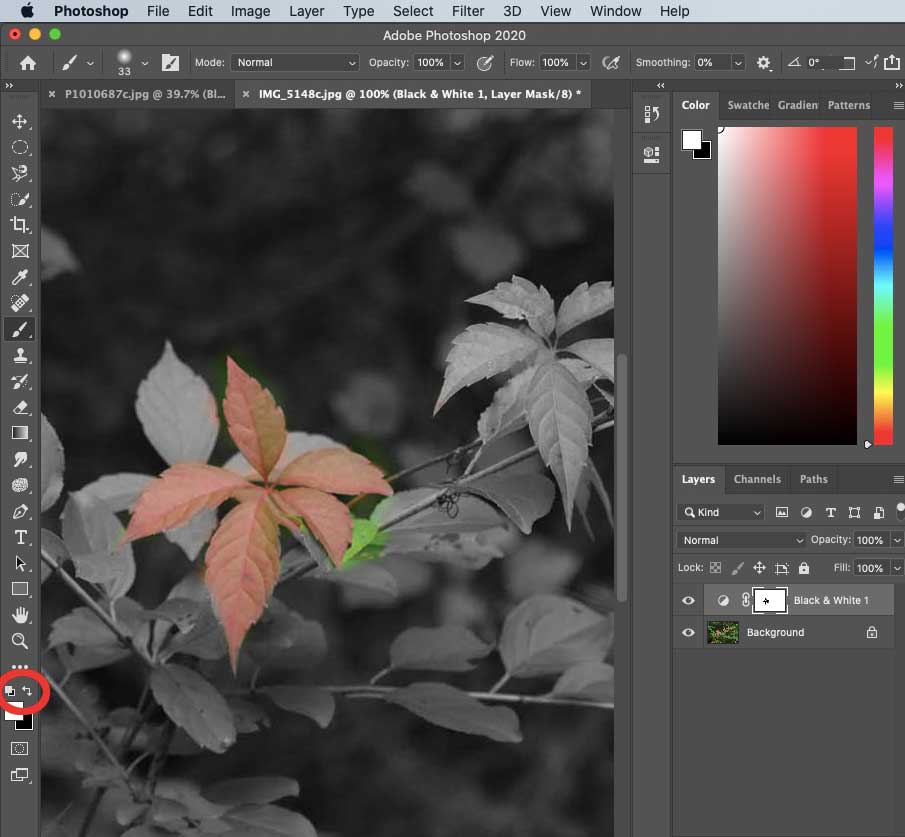
Back to top