Website Hosting
We will upload our files to www.000webhost.com's free hosting service.
For this assignment students need to sign up with www.000webhost.com. Be sure to select the "free" option as illustrated in the image below. When signing up, use an email address that you have easy access to so you can confirm your hosting plan and upload files. Also remember the username and password you use!!!
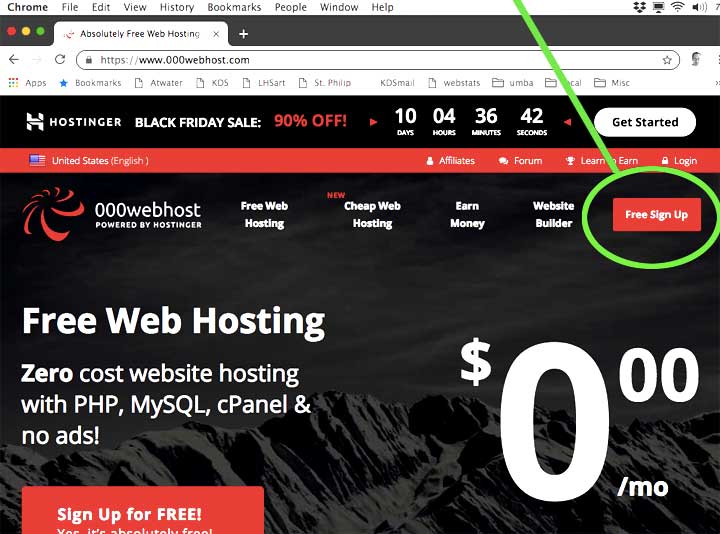
Students should note that the website name they choose will become part of the URL (web address) and look like this:
http://kulzer.000webhostapp.com (I chose "kulzer" as my website name.)
Once their hosting plan is in place students should upload their 3 HTML pages from previous assignments along with any images that are linked in their code:
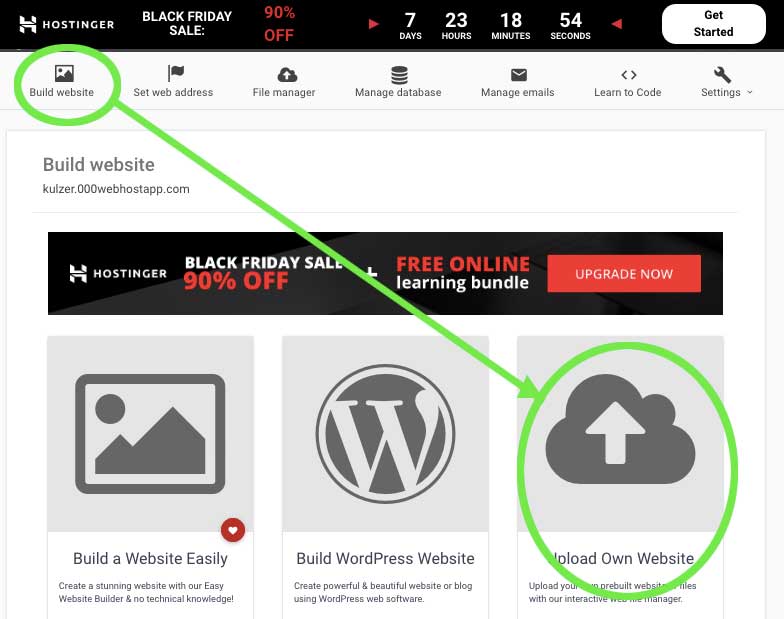

A new box floats over the screen. Students should click the "Select Files" button and navigate to the files they wish to upload. After the files are selected, click the "upload" button.
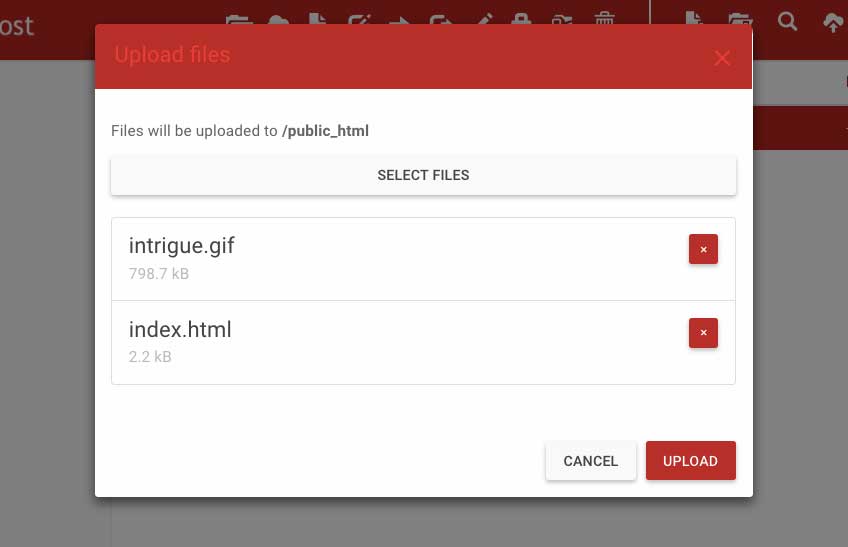
The file titled, "index.html" is the first page of every website. It contains links to every other webpage on the site.
Students are to make a new webpage and title it (save it as) "index.html". (Be sure to save it in the same folder as the other webpages we've made in class.) This page should have links to the other web pages they made in class.
Next, students upload all pages of their website (including the index.html page and any images that were referenced in their code) to "000Webhost.com" and test their website by visiting the URL that 000Webhost gave them. When their website is up and running correctly, they should email Mr. Kulzer at gkulzer@htwinsted.org with the address of their site.
Evaluation:
10 points based on following directions and having all files uploaded and linked correctly.

